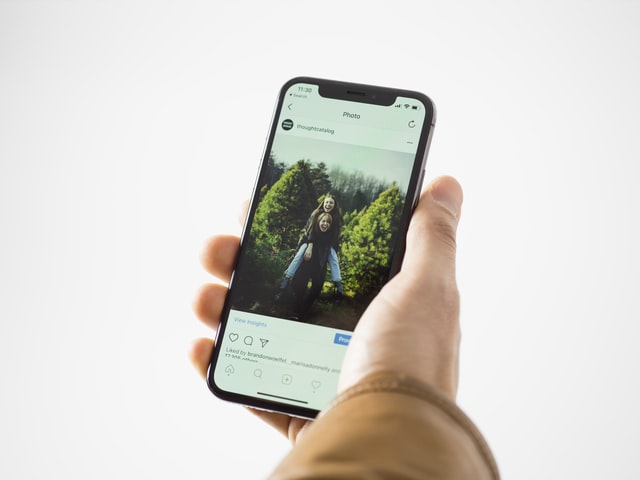How To Screenshot On iPhone Without Home Button
One of the key button combos on your iPhone that everybody should know is how to take a screenshot. Tapping the Home and Power buttons together on an iPhone model with a Home button will capture everything on the screen. If your iPhone doesn’t have a Home button, you can use the Side and Volume Up buttons combined as a shortcut.
But what if you have a problem with your iPhone’s Home button or another button? You may not even be able to take screenshots properly in that situation. Fortunately, there is a way.
However, we’ll explain to you how to screenshot on iPhone without home button power or volume buttons. So without ado, let’s get started the ways;
How to Take a Screenshot on an iPhone With Assistive Touch
You’ll really have to activate AssistiveTouch on your iPhone to use another main technique of taking an iPhone screenshot without the Home button. It is an accessibility program that allows you to manage many of your iPhone’s activities through a software menu rather than using buttons. It’s helpful for folks who have problems pressing buttons or making gestures, as well as if your iPhone’s button is damaged.
Go to Settings > Accessibility and select Touch from the Physical and Motor category to turn it on. Select AssistiveTouch and enable the matching button at the top of the screen to switch it on. A white dot overlaying button will appear on the screen due to this.
Once you tap the AssistiveTouch sign, a menu appears with easy access to various functions. Select Customize Top Level Menu from the Settings page to add screenshot features to the menu quickly.
Pick a Screenshot from the list of activities after tapping an icon you’d want to replace. If you like, you may add an additional icon to the Screenshot by clicking the Plus button and establishing a new shortcut.
You can also get a shortcut to skip tapping over menus and capture a screenshot quickly. Choose the Double-Tap or Long Press choices from the main AssistiveTouch menu and choose either to Screenshot. Therefore, you take a screenshot, alternatively instantly tap twice or hit and hold the AssistiveTouch button.
It is even more useful because you don’t have to display the entire menu, which takes up valuable picture quality. Reduce the Resting Opacity on the area to make it more visible while you’re not using the AssistiveTouch button if you find it unpleasant. You also might consider the option to Create New Gesture beneficially.
How to Screenshot on iPhone Without Home Button
You may now take a quick iPhone screenshot without pressing any keys. Simply choose Screenshot first from the AssistiveTouch menu or use your chosen tapping shortcut to click screenshot in your iPhone. It works in the same way that taking a screenshot same as the buttons do.
However, It’s important to remember that the AssistiveTouch button and related menu will not display in a screenshot. When you’re not using the button, you simply drag it to any part of the screen.
How to Create a Screenshot Shortcut on the iPhone
You can also capture screenshots without using the buttons by using another iPhone-accessible shortcut. Back Tap is a function on compatible iPhone models that allows you to do activities by easily hitting the phone’s back with your fingertips (iPhone 8 and later running at least iOS 14).
Go to Settings > Accessibility > Touch > Back Tap to set it up. When you press twice or three times on the backside of your device, you can customize two actions.
With several taps, choose Screenshot to take a quick screenshot. If you do not even want this or for any other reason, try pairing this shortcut with AssistiveTouch, which we discussed previously. Select AssistiveTouch, one of the Back Press shortcuts, and you’ll be capable of turning the feature on and off with a single tap.
It is optional, but it will maintain your screen free of obstruction when you rarely capture screenshots.
Conclusion
Have you ever tried to take a screenshot on your iPhone but couldn’t? This is a very common problem that most people experience with their iPhones at some point. In this article, we have shared how to screenshot on iPhone without home button. Therefore, you can screenshot on an iPhone without a home button with the right tricks!