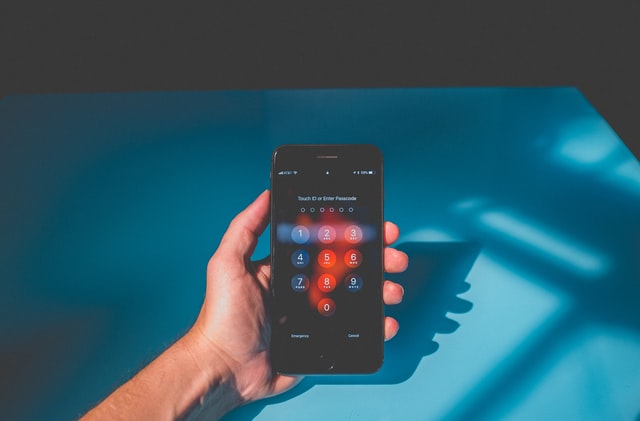How To Erase Your Device With Recovery Mode To Remove Your Passcode
Apple can, in fact, provide a number of tools to assist you in keeping your information safe and secure on the devices. To secure your data from unauthorized users, you can also use Touch ID, Face ID, or a standard passcode. They do, however, come with their own set of risks. For example, if you don’t use your iPhone for a long time and then forget your password, you’ll be locked out of it. Until you remember your passcode, you won’t be able to access your iPhone again.
If you forgot your passcode, you could use recovery mode to delete your device and reset it. Both of them are explained in detail in the following guide.
A guide on erase your device with recovery mode to remove your passcode
Here we have mentioned the best method to remove your passcode with recovery mode. Just follow the instructions which will be workable.
● Erase Your Device Using 4uKey in Recovery Mode to Remove Your Passcode
The majority of iPhone users depend on iTunes for all of their needs. You should be aware; however, that iTunes may not be the only way to use an iOS device. A variety of third-party applications are now available to support you in restoring and erasing your iPhone and iPad devices.
Tenorshare 4uKey is one of these programs. You can use the app to reset many of your device’s settings without having to remember or input your passcode. It has a variety of functions to assist you in unlocking your devices from various locks. The following are some of the capabilities available to you through the app.
- Break iPhone screen passcode fast and easy.
- Remove your iPhone/4-digit/6-digit iPad’s passcode, Touch ID, and Face ID.
- Without using iTunes or iCloud, you can restore a disabled iPhone or iPad.
- Erase the Apple ID of your device without memorizing your password.
- Supported with the most recent versions of iOS 14.6/iPadOS 14.6 and iPhone 12/12 Pro.
If you need to see how the app may assist you to remove the password from your iPhone, follow these steps to restore your device with repair mode and delete your passcode with 4uKey.
- Run the software on your computer by downloading it from the official site. To Unlock Lock Screen Passcode, open the software and select the Start option.
- Connect your iPhone or iPad to your computer and press the Start button. It will prompt you to put the device into recovery mode if the hardware connection fails. To do it, complete the on-screen directions.
- After that, you’ll be requested to download the software for your device. To use it, click the Download button.
- When the software is being downloaded to your computer, please be patient. To begin removing the passcode from your smartphone, select the Start to Remove option on your screen once the software has finished downloading.
- The following will appear on your screen once the passcode has been successfully deleted.
That’s what it’s there for when it comes to using the abovementioned software to erase your iPhone in recovery mode to delete the passcode.
Conclusion
Recovery mode is one of the helpful features that comes preinstalled on your iPhone, allowing you to erase your device with recovery mode to remove your passcode and wipe your device using a variety of apps. We hope that by following the steps outlined above, you will be able to restore your device’s forgotten passcode. To recover a disabled iPhone without iTunes, Tenorshare 4uKey is highly advisable.
Read More: How Much does it Cost to Develop a Disposable Camera?