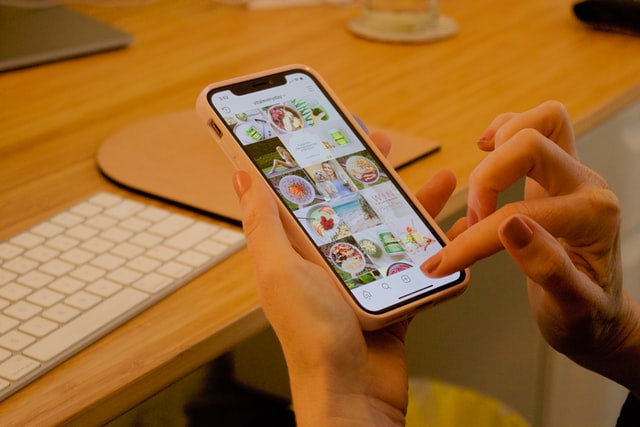How To Reply To Messages on Instagram
It is quite easy to lose context in the DMs of Instagram, especially in the huge group text. Plus, you can also add some clarity by directly responding to a particular message. The ability to respond directly to a message is actually a feature in the cross-platform update of messaging of Instagram. So, many people also wonder about How To Reply To Messages on Instagram.
If you want to know about How To Reply To Messages on Instagram, just have a look below to know all about How To Reply To Messages on Instagram. So, let’s begin;
How To Reply To Messages on Instagram from the cell phone
● Open your Instagram app:
Once you’re in the app, pick the account from which you wish to answer. If you’re already there, you may remain on your feed.
● Click on the icon of paper plane:
The button is at the very right side of the top of the screen.
● Open your conversation:
It will not be bold if you have already started a dialogue. A little blue dot will appear on the right if it hasn’t been opened yet for you to click on.
● Write the message:
Send a response to the message they’ve sent you. To respond to a message on Instagram, you’ve learned the proper procedure. The chat will be marked as “read” by the platform.
Don’t worry if you’ve already seen the message and want to respond later. You have the option of marking it as unread one more time. If you want to unread a chat, just slide the conversation to the left and click “Unread”.
And what will be the case with the computer? Well, you can absolutely reply to your Instagram messages on the computer. Just have a look below;
How to reply to Instagram messages from your computer
You can switch between Instagram accounts on your computer just as you can on your phone. As a result, switching accounts is all it takes to react to Instagram messages on a different account you administer. However, if you aren’t already signed in, you’ll need to do so.
● Tap on the icon of paper plane:
It’s in the upper right corner, the same as on mobile.
● Select your conversation:
It’s in the upper right corner, the same as on mobile.
● Write the reply:
Respond to their questions, concerns, or any correspondence that you’ve received. It is possible to include multimedia components on the desktop version of Instagram, but you can’t directly transfer audio, photos, or videos. Consider filming and sending an explanation of a product before submitting it for consideration.
● Send your DMs (Direct Messages) on Instagram
Click “Send” after you’re through writing your message. Both on your phone and on your computer, you may now react to direct messages on Instagram.
Tips & Tricks for your Instagram DMs (Direct Messages)
How can you keep track of the messages you send to the Instagram accounts you collaborate with? Here are a few pointers on how to go about it correctly.
Tip#1. Make personalized replies:
In spite of the fact that Instagram does not allow automated answers, you may always have a ready-made response for any unique questions or ideas.
For example, “Hello!” would be a typical reaction. To obtain a response to your inquiry, send an email to ***. So that you may respond at your own convenience, you’ve created an additional channel of contact.
Tip#2. Keep your same tone in the replies:
It’s a good idea to have a consistent voice whether you’re representing another company’s brand or representing your own. As a result, your clients and followers will be able to recognize and connect your brand voice.
Tip#3. Answer all the messages:
To the best of your ability, respond to all direct messages on Instagram.
As a result, your Instagram followers will know that they may get in touch with you at any time.
In this article, we have summarized all about How To Reply To Messages on Instagram. Now, we hope all the essential things regarding How To Reply To Messages on Instagram will be clear to you.
Have a nice day, folks!