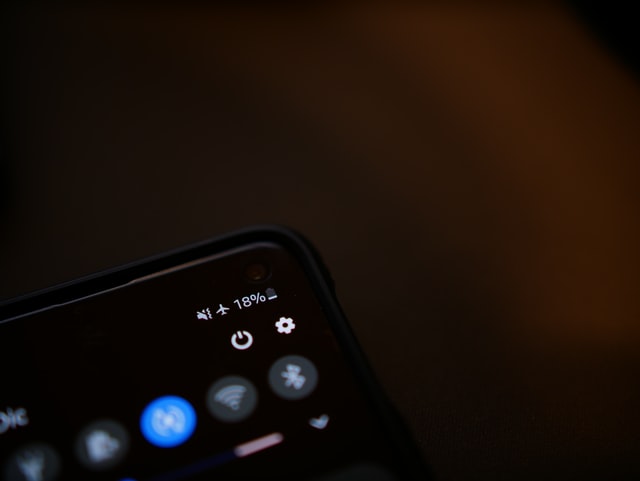How to Turn Low Data Mode Off
Are you noticing that all your web pages are loading really slower than ever before on iPhone? Do you have to update your phone applications manually? Well, turning off the Low Data Mode on your phone might help you in this situation. But here the question also arises: How to Turn Low Data Mode Off.
Apple introduced the option of “Low Data Mode” for high convenience; it assisted users in even more than one way. When enabled, this mode prevents all the automatic updates efficiently. Plus, it restricts the Background app refresh for a lot of apps. Isn’t it amazing?
Without any further ado, let’s have a look below to know all about How to Turn Low Data Mode Off in the most convenient way. So, let’s get started;
Why You Have To Turn Off The Low Data Mode?
There is no harm in keeping it on all the time if it saves your money. First and foremost, iPhones were never intended to operate with fewer data. In addition, many of the installed programs may not function properly. As a result, if you leave the setting on all the time, your iOS experience will suffer greatly.
Turn Off The Low Data Mode for Cellular Data/Mobile Data
On the home screen of your iOS device, first, touch on the ‘settings’ icon.
Next, go to the settings menu and select ‘Mobile Data.’
Depending on your device’s language options, you may see an option called ‘Cellular Data.’
After that, choose ‘Mobile Data Options,’ which can be found just under ‘Mobile Data.’ Tap on it.
Finally, turn off your iOS device’s ‘Low Data Mode’ by tapping on the toggle switch.
Turn The Low Data Mode Off for Wi-Fi
The process of disabling WiFi’s Low Data Mode is as simple as disabling the ‘Mobile Data’ mode.
The first step is to open the ‘Settings’ application on your gadget’s home screen.
Next, go to the settings menu and choose ‘Wi-Fi.’
Once you’ve done that, touch on the information I symbol, which can be found at the rightmost end of the menu.
To turn off Wi-‘Low Fi’s Data Mode,’ press the toggle button.
You will no longer have to manually download app updates to your iOS device after the data mode has been returned to normal. Additionally, you may find that your online sites are loading more quickly than they used to.
What exactly is Low Data Mode on an iPhone?
A feature on iPhones called “Low Data Mode” minimizes the amount of mobile data your phone needs, whether you’re connected to WiFi or cellular data.
This function is only accessible on iOS 13.0 or later, and it essentially disables data-sucking applications and background operations like automatic updates, video playing, and picture backups. If you don’t have an unlimited mobile data plan or if your bandwidth is restricted, you may use this method to save data.
The Low Data Mode is useful if you’re concerned about going over your mobile data bandwidth allowance. As a bonus, it allows you to spread out your data when you’re running short and prioritize properly.
What Happens When You Turn Low Data Mode On in iPhone?
When you set Low Data Mode on your iPhone, you’ll notice the following changes to Apple’s native applications and services:
- Reduction in the streaming quality of audio or video.
- Video autoplay and automatic downloads have been disabled.
- Until you connect to a network that does not have Low Data Mode, background app refresh is disabled.
- When an app is not in use, it may cease utilizing network data.
- Backups and downloads are not performed automatically.
- iCloud, Photos and other background activities that you don’t normally have control over have had their updates paused.
- Apple News article prefetching has been disabled.
- Podcast feed updates are restricted in frequency, and episodes may only be downloaded via WiFi.
- FaceTime’s video bitrate is tailored to make the most efficient use of available bandwidth.
This article explained all about How to Turn Low Data Mode Off. So, we hope all your confusion and doubts about How to Turn Low Data Mode Off are now cleared!
Have good luck, folks!