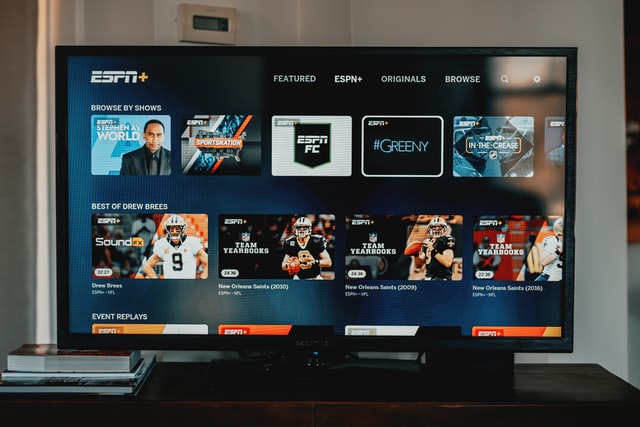3 Useful Ways of How to Reset Vizio Tv Without Remote
How to Reset Vizio Tv Without Remote
You’ve misplaced your Vizio TV remote and have to reset it, but you’re not sure how? This post will show you how to reset your Vizio TV without using the remote.
When your Vizio TV isn’t working properly, you simply reset it. There are two sorts of resets: soft resets and hard or factory resets.
The gentle reset clears your TV’s temporary memory but does not affect its settings or loaded apps. A hard or factory reset, on the other hand, erases all data and resets your TV to factory default settings.
Therefore, after the reset, you’ll have to customize all of your settings as well as reinstall all of your apps. We’ll explain to you how to reset your Vizio TV without remote using these techniques.
How to reset Vizio TV without remote?
A soft reset is an excellent way to solve a variety of issues. It’s simple to perform a soft reset. It only takes a minute to complete. All you have to do now is:
- Disconnect your Vizio TV’s power cable from the wall outlet or the back of the TV.
- For the entire 60 seconds, keep it unplugged.
- Then look for the power button on your Vizio TV, which can be found on the right side or on the back.
- For 30 seconds, tap and hold the power button.
- Reconnect the power cord and switch on the power supply. Without a remote, you can rapidly reset your Vizio TV using this method.
How can you reset Hard/Factory of a Vizio TV without a remote?
If this does not function, you will have to factory reset your tv. To resolve all software difficulties like a slow response, audio-video distortion, connectivity issues, or malware, this is suggested as a last alternative.
Because you don’t have your Vizio TV remote, you’ll have to use the physical buttons on the TV to complete the factory reset.
On the right-hand side, all Vizio televisions feature 4 or 5 buttons, top or rare. Find those buttons and follow the directions described below;
- Switch on your Vizio television. Simultaneously, press and hold the “Volume Down” and “Input” buttons.
- Whenever a dialogue box appears on your TV screen, pull the buttons.
- Press the ‘Input’ button for 10 seconds once the TV screen says, “Reset to default.”
- “Memory is being cleaned,” the TV screen would then indicate. Wait for the reset process to finish before rebooting your TV.
How to Use the SmartCast App to Reset Your Vizio TV
The SmartCast TV is the most recent Vizio TV model. This television is great for a home theatre setup because it has a variety of streaming possibilities as well as other intelligent and innovative features.
The Vizio SmartCast Android and iOS apps work with the Vizio SmartCast TV. This program allows you to reset your television.
- Simply download the SmartCast app on your smartphone and install it.
- Connect it to your Vizio SmartCast TV through WiFi.
- Select settings>system>reset and admin in the application.
- Go to the “restore TV to factory default settings” option. Continue to the next step to finish the reset.
- The rest of the procedure is similar to that of the Mi remote app.
Final Thoughts
Finally, this post has explained to you how to reset Vizio TV without remote control in two different ways. All of these methods have been tried and proven. This article will tell you how to soft reset or factory reset your television.
The physical buttons, Mi remote app, and SmartCast app may all be used to execute a factory reset. While a hard reset can be accomplished by power cycling your television, a soft reset can be performed by turning it off and on again.
Read More: How To Withdraw Money From Webull