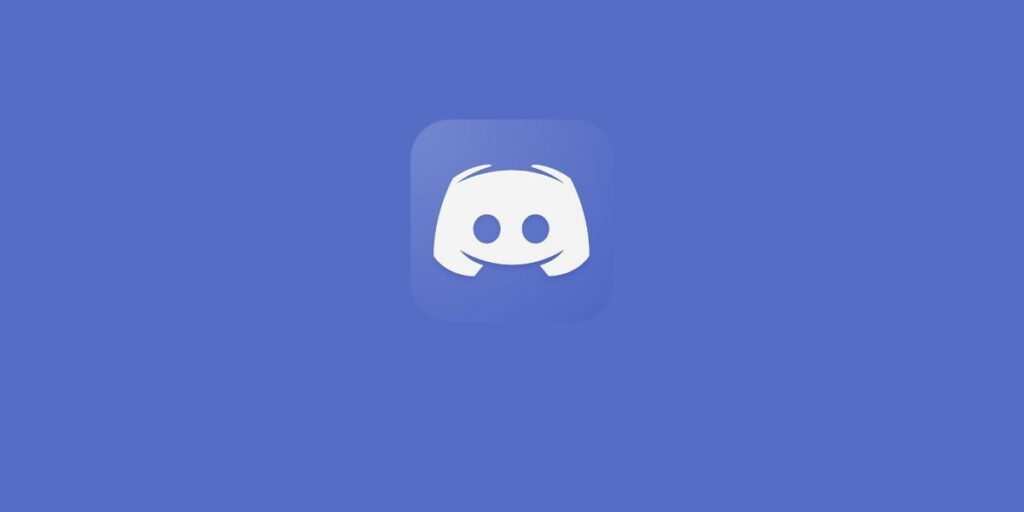How to Fix a Discord Update Failed Loop
You may have experienced a Discord update failed loop when trying to access the service. This issue could be related to your internet connectivity, DNS outage, or other Internet related issues. If you can still access Discord’s services through its website, then your problem is probably unrelated to your internet connection. This is because the Discord client store files in secret folders on your PC or Mac. Cache files are necessary for the Discord service to run, and if these files are damaged or lost, it may cause critical services to fail.
Internet connectivity problems
If your Discord application is stuck on checking for updates, there are a few steps that you can take to fix the issue. Firstly, you must diagnose the problem with your internet connection. If your internet isn’t stable, a restart of your device may fix the problem. Also, if you’re using a Wi-Fi connection, it’s important to make sure that your network strength is good enough to download Discord updates. If all of these steps don’t help, you may need to delete and reinstall the application.
If the problem continues to persist, try disabling third-party antivirus programs. These programs can block Discord from connecting to the internet, and may be blocking you from enjoying the latest version of the software. If you’re using Windows Defender, try disabling it until your system restores its connection to the internet. This should fix the discord update failed loop problem. If none of these steps work, check your Internet connectivity.
If these methods don’t work, you may have to reinstall Discord. The latest stable release files are available on the discord website, so you can download them. If the problem still persists, you may need to repeat these steps regularly to fix the problem. Alternatively, you can also switch off your firewall or antivirus software and install Discord again. To do this, you must disable the real-time protection on your PC.
Another way to fix the problem is to run the Discord application as administrator and disable windows defender. Windows defender may block essential files during the update, so be sure to disable it until the update has completed. To resolve the issue, you must reboot the primary device. If all else fails, try renaming the file and reboot. If these solutions work, you’ll be on your way to enjoying the latest version of Discord!
Discord may have gotten blocked by Windows Defender. If this was the case, you should disable Windows Defender and start Discord again as the administrator. If all else fails, your only option is to reinstall Discord. And in the end, you should be able to use Discord as soon as possible. If this doesn’t work, you may need to reinstall your computer. Otherwise, you can try the other steps to resolve the issue.
Clogged cache files
If you experience an endless loop while updating Discord on your computer, you may be experiencing clogged cache files. Clogged cache files are caused by the software storing temporary data on your computer. If these files become corrupted, the update process may fail. There are several reasons why these files could become corrupted. For instance, your computer’s security software might be misclassifying the update files as a threat, preventing the update from being installed. If you experience any of these causes, you should try clearing the Discord cache on your computer.
Sometimes the Discord update failed error is caused by your internet connection or by a corrupted Update file. To fix this problem, open the PowerShell program and run it as an administrator. Click Yes when the UAC prompt appears. Now type the following commands: cd discord-restore, and discord-repair. Now, you should be able to access Discord without experiencing the update failure loop again.
The Discord Status page is an excellent resource for getting up-to-date information about any problems with the service. It also provides real-time outage reports. If you want to look for specific times, you can also check out DownDetector, a third-party website that provides real-time outage reports. It can give you a detailed list of errors that occurred at a particular time, as well as which regions were affected.
Then, you can check the status of your Discord server by navigating to the application’s home folder. It should contain folders titled Cache, GPUCache, and Code Cache. If these don’t exist, you may need to sign in again. If you are on a Mac, access the cache folders by opening the Finder app. After that, navigate to the discord folder and open it.
Delete any Discord files that are not necessary. You can also right-click the Discord folder and click Move to Trash. This will remove any files that are no longer needed. Once you’ve done this, open the Discord client again and log in using the user credentials. This step should solve the error. If the problem persists, you can try some of the following tips. The next time your computer experiences this problem, you’ll be glad you took the time to follow this guide.
Proxy servers
If you are experiencing a proxy server in Discord update failed loop, you may have a few options available to you. To solve this issue, uncheck the Use proxy server in your LAN option and reopen Discord. In addition, you may want to check whether your Internet connection is stable and if you are using a VPN. If so, make sure to turn it off so that you can use Discord as it is intended to be used.
Another thing you can try is restarting your router or modem. Some users have had success restarting their router. If this doesn’t work, you can also try changing the Voice region in Discord. If the problem persists, you may wish to contact the Discord support team for assistance. If all else fails, you may want to try an alternative team chat software. But before doing so, you should understand what the reason for the loop is.
Another reason for a Discord update failed loop is a problem with your internet connection. When the internet connection fails, the application will fail to download and install the required updates. You can test your internet connection by visiting any web page and seeing if it works properly. Then, you may need to reinstall Discord. If the problem persists, you may need to try a different server. If you can’t find a suitable one for your system, you can use a proxy server to access Discord services.
In the meantime, you can try to reinstall the Discord software. There are also some alternatives to a proxy server. The first one is Windows 10 and requires a reboot. If it works, you can use it again. If the issue still persists, download and install the latest version of Discord for Windows. These steps should fix the problem in your Discord. If the proxy servers are still giving you trouble, follow the steps mentioned above to prevent it from happening again.
Some of the causes of a Discord update failed loop are internet connectivity problems and firewalls. In addition, antivirus programs and firewalls interfere with Discord’s ability to connect to servers. Finally, your local disk may be corrupt, which makes the application unable to update. Once this issue has been resolved, you can start using Discord again. If not, please consult your computer’s documentation to troubleshoot the problem.
Security software
The most common problem with the Discord update is the application’s inability to connect to the server. Discord needs a lot of permissions to access the internet and run properly. By disabling the antivirus, you can let the Discord update run without any problems. If your antivirus is outdated or corrupt, you may need to uninstall it from your computer before you can install it again. Once you have removed it, you may want to re-install it, and run the Discord update again.
Discord updates may also be blocked by a third-party security application. Disable it from your computer’s taskbar by disabling Windows Defender. You can also try disabling other antivirus programs, including Windows Defender. To do this, locate the antivirus software icon on your computer’s taskbar and right-click it to close it. Once Discord has updated, enable it again to avoid future problems.
If you are experiencing a failed loop while using Discord on Windows 10, you should check whether your antivirus program is conflicting with the app. Discord is commonly affected by antivirus software, which can interfere with the application. If you have a security software installed, make sure it is updated and configured correctly. Once you’re done, reboot your primary device. Discord will then be able to install the latest version of itself.
Next, you may want to try running the Discord application as the administrator. Then, you can choose a new name for the application and click enter. If this doesn’t fix the update problem, try using another method to check the system’s security. One of the most effective solutions is to rename the downloaded update file, which will force Discord to launch and update itself. If you run the application as administrator, it may require that you install Windows Defender first.
If you are unsure of what the problem is, you can try contacting Discord support online or by visiting their official website. There are also some common workarounds you can try to solve the Discord update failed loop. The last resort is uninstalling the app. These solutions aren’t permanent, but they do work. If you’re looking for a quick and easy fix, try out some of these methods.